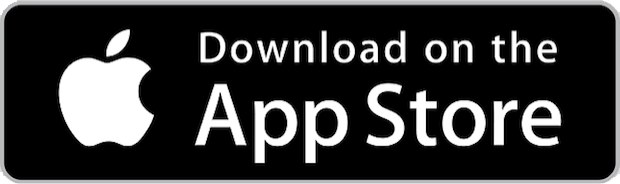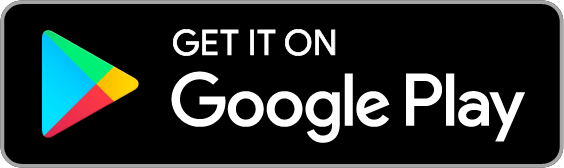Blackboard App
Step 1
Check your device’s operating system level
Your device needs one of these operating systems to run the Blackboard app:
iOS 11+
Android 5+
Step 2
Download and Install the Blackboard App
1. From your tablet or phone, access the appropriate app store.
3. Install the Blackboard app on your mobile device.
4. Open the Blackboard app and type in the ‘school’ name as BBI (BBI- The Australian Institute of Theological Education will be displayed). Click on the name.
5. You will be prompted to enter your Blackboard username and password. These are the same credentials you use to access your Blackboard units on your computer.
6. If the Blackboard Terms of Use window is displayed, please read and click Agree.
7. On the top left of you screen, click on the menu indicated by 3 horizontal lines.
8. Click on Courses
Step 3
Set up Touch ID/Fingerprint login
The Blackboard app supports iOS Touch ID and Android fingerprint login. After you’ve set up that feature on your device, you can use your fingerprint to log in to the Blackboard app.
- Log in to the Blackboard app with your username and password.
- When prompted to use Touch ID or fingerprint login, tap Continue.
- If you’re already logged in to the app, access Settings from the app’s main menu. Tap Touch ID and enable it.
 MY CART
MY CART