How to Download Panopto Lectures
Downloading Recorded Lectures from Blackboard
Step 1:
Log Into Blackboard
After logging into www.bbi.blackboard.com, enter your unit and click on Panopto Lectures from your Unit menu.
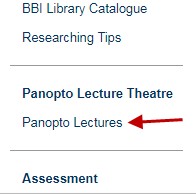
Step 2:
Click Panopto Content
Click on Panopto Content to display all available lectures.
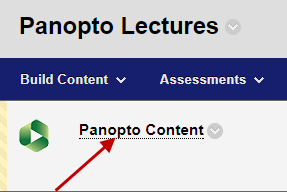
Step 3:
Select a Lecture
By clicking Panopto Content, you will be presented with all available lectures for the unit. Click on the name of the lecture you wish to download.

Step 4:
Click Podcast Icon
To download the lecture, click on the download podcast icon located in the top right-hand corner of the screen.
![]()
Step 5:
Play MP4 File
All BBI-TAITE lectures are downloaded as an MP4 File.
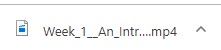
Downloading Recorded Lectures from the Panopto App:
When you have logged onto the Panopto App, click on the download arrow to download the lecture to your device.
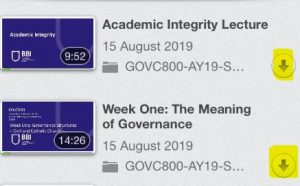
 MY CART
MY CART
