Viewing Grades and Feedback for a Turnitin Assignment
Step 1
Click on Turnitin Assignment/s
Locate Turnitin Assignment/s in the Unit Menu on the left hand side of the screen (under Assessment).
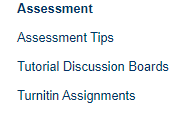
Step 2
Click on View Assignment
Scroll down until you see the Turnitin Dropbox for you assessment. Click on the View Assignment link.
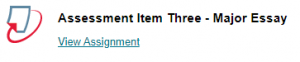
Step 3
Click on the Submission Title next to your name
In the Submissions Inbox, click the title of your submission next to your name.
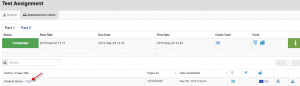
Step 4
You can see any inline feedback on your assignment
Click on the blue speech bubble on the right for more feedback
If the instructor has left inline comments in your assignment you can see these by scrolling through your assignment, and clicking on any of the blue speech bubbles.
To see your overall feedback, click on the blue speech bubble on the right side of the screen.
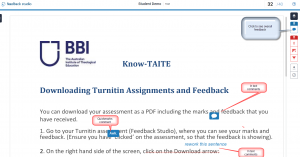
From the Instructor Feedback panel on the right, there may be rubric feedback, voice comments or general text summary.
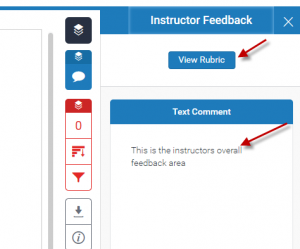
Step 5
Click on the View Rubric button
By clicking on View Rubric you can see how the instructor has marked you by the rubric criteria.
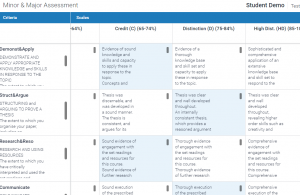
Step 6
Your mark is displayed at the top of the screen, and on the Submissions Inbox screen

 MY CART
MY CART
